1. Initial situation
requirement
These instructions require Seabix printer management. Devices supplied by Seabix include these as standard. In the case of third-party devices, this must also be subscribed to. The appropriate printer configuration has to be created once by the administrator and can then be added independently by the approved users.
I want to add a managed printer on my machine. How can I do that?
2. Procedure
- Navigate to the Seabix printer management system tray icon
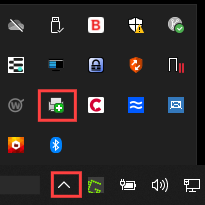
- Right-click to open the context menu and click Add printer ...
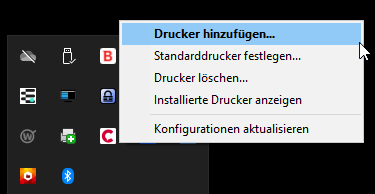
- The appropriate printer list that has been released for you will now be opened.
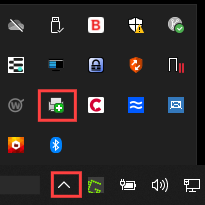
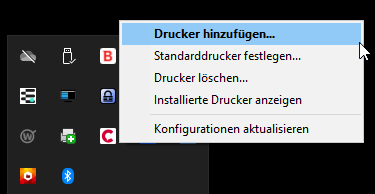
- Select the desired printer and confirm the following dialog. You also have the option of defining the added printer as the standard printer.
