Context menu in general
The context menu depends on what you right-click. For example, in the illustration below you can see three variants of the context menu.
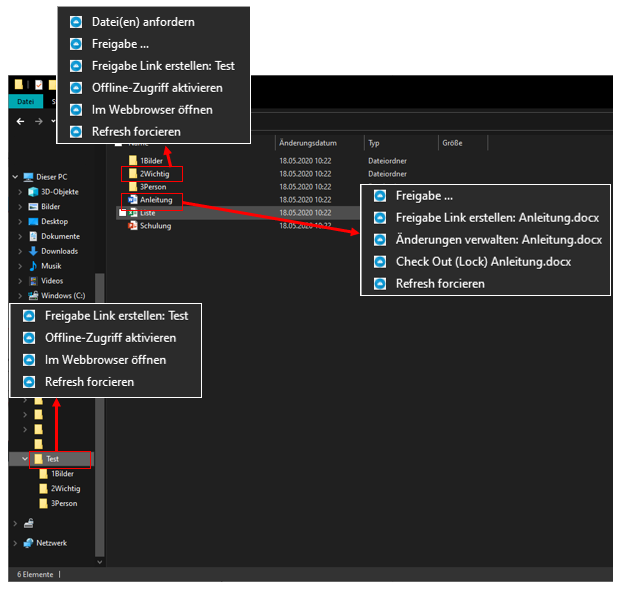
Files context menu
| Menu item | description |
| Release… | This is used to forward the file to third parties via email. Multiple emails can be added at the same time by ending with a ";" be separated. |
| Create share link: <file name> | This will provide you with a read-only web link to the file. This option allows you to share a file as a public (read-only) link. Anyone with the link can access this file. Click this option to copy the public link to your clipboard. Once you click OK, you can paste this link anywhere (e.g. email, social media). |
| Manage changes: <file name> | This option opens a web browser that gives you access to the web portal version manager for the file. |
|
Check Out (Lock) <filename> |
This option opens a web browser that gives you access to the web portal version manager for the file. |
| Force refresh | Click here to synchronize the web portal with your local folder. |
Folder context menu
| Menu item | description |
| Request file (s) | The purpose of this is to share a folder link with a user and prompt the user to upload a file. You can request a file from several e-mails at the same time by entering a ";" to separate them. This upload link can be set to expire in a specific time or never. |
|
Release… |
This is used to forward the folder to third parties via email. Multiple emails can be added at the same time by ending with a ";" be separated. |
| Create share link: <folder name> | This will give you a read-only web link to the folder. This option allows you to share a folder as a public (read-only) link. Anyone with the link can access this folder. Click this option to copy the public link to your clipboard. Once you click OK, you can paste that link anywhere (e.g. email, social media). |
|
Activate / deactivate offline access |
This is to enable offline access to the folder so that the folder contents can be pre-accessed. |
| Force refresh | Click here to synchronize the web portal with your local folder. |