Where can I find the Outlook add-in?
After you have started Outlook, you will see the Outlook add-in under the tab / tab E-Mail archive.
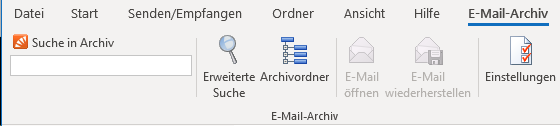
In the reconfigured state click on Advanced Search . You will then be asked for the following information:

| specification | value |
| Server url | https://mailarchive.seabix.com/aKUNDENNUMMER (Example https://mailarchive.seabix.com/a18326) |
| User name | Seabix ID: The mail address of your Seabix ID, e.g. Erklaert@seabix.com |
Outlook Add-In is not displayed
If the add-in is not displayed after starting Outlook, it is probably not active. To activate it, proceed as follows:
- In Outlook, click File> Options> Add-Ins> Manage: COM Add-Ins> Go ...
- Activate the MailStore Outlook Add-in with and then confirm with OK