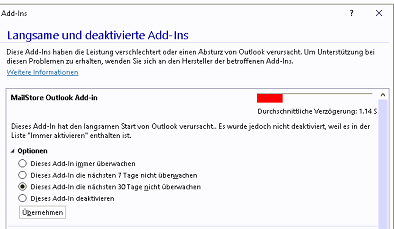It can happen that an Outlook add-in is deactivated by Outlook. This can also happen with the Mailarchive add-in.
Steps to reactivate a deactivated Mailarchive Outlook add-in
Version 1:
- In Outlook, click File> Options> Add-Ins
- You can now see the Mailstore Outlook add-in under deactivated application add-ins
- Click Manage> Disabled Items> Go
- Select Mailstore Outlook Add-in and then Activate
- If necessary, restart Outlook.
Variant 2:
- In Outlook, click File> Manage COM Add-ins

- MailStore Outlook Add-in> Open Options> Always activate this add-in > Apply
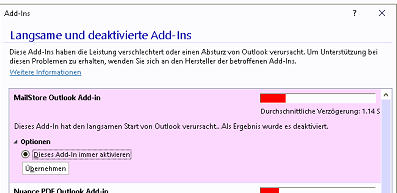
- Do not monitor this add-in for the next 30 days: yes > apply