1. Initial situation
Customers with a door intercom depend on being able to operate them as easily as possible. Festnetz+ allows extensive interactions with door intercoms, both with audio and video door intercoms.
2. Basic information
- In your contact list you will find the door intercom, which has its own internal extension. If someone rings the doorbell, this extension is displayed.
- This makes it possible to define a door intercom as a favorite. Simply click on the asterisk.

- If you click on the door intercom element in the contact list, you get to the overview of the door intercom system and can see further information there.

| Detailed information | description |
|---|---|
| Extension | the extension of the door intercom |
| Door opening allowed | This shows whether the door is allowed to be opened or only a video image is being viewed |
| Video image | If the door intercom has a video function, the picture is displayed here. |
3. What happens if someone rings the doorbell?
- If someone rings the bell on your door intercom, the intercom sets up a call and calls the target person (s).
- You will receive the call on the available devices (softphone, mobile app, hardware phone). In the Festnetz+ App you will then see the video image of the door intercom directly.
Decision Tree
Door intercom display in the Festnetz+ app.
-
Desktop
-
Mobiles Gerät
- Add Button
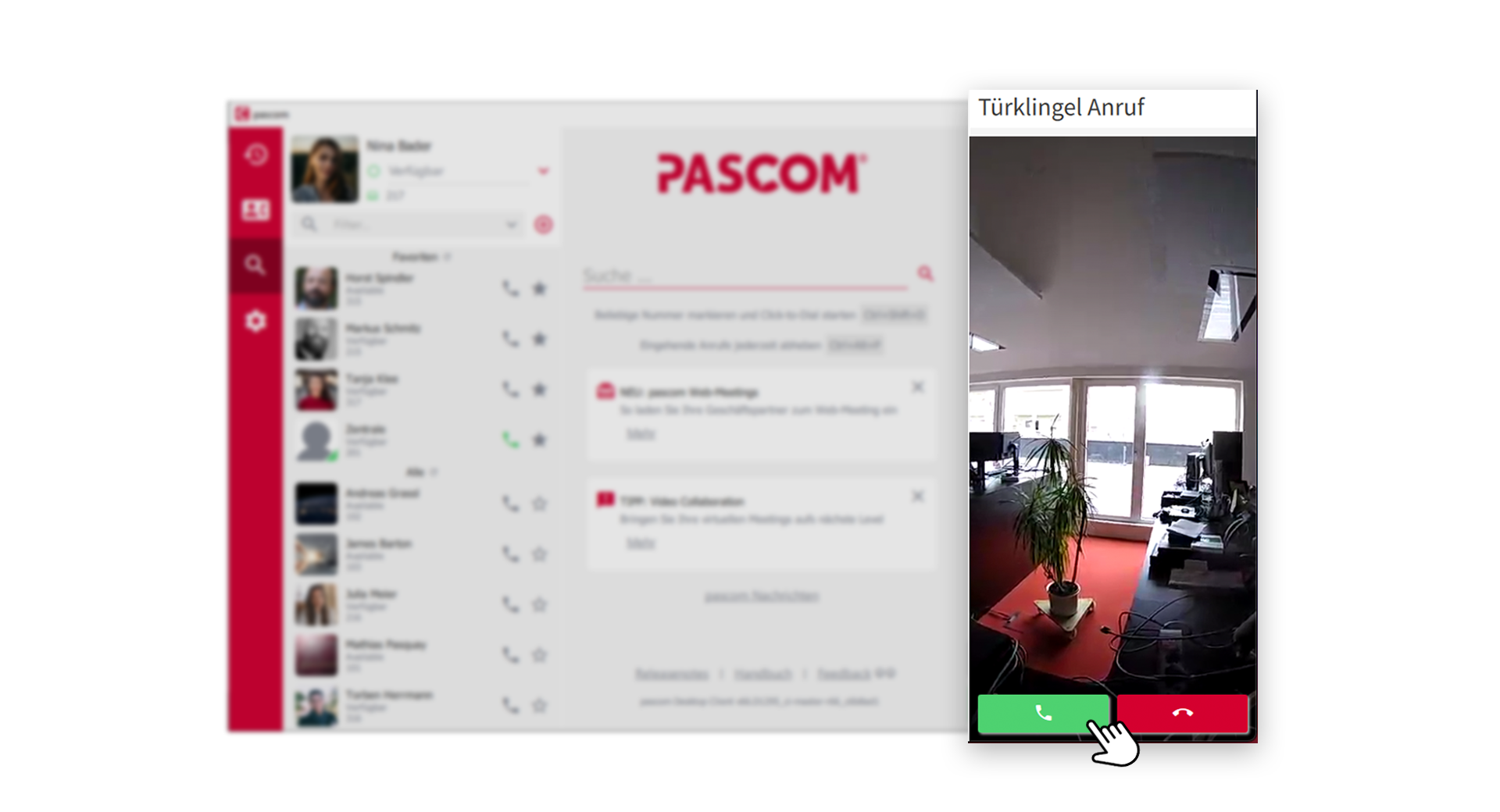
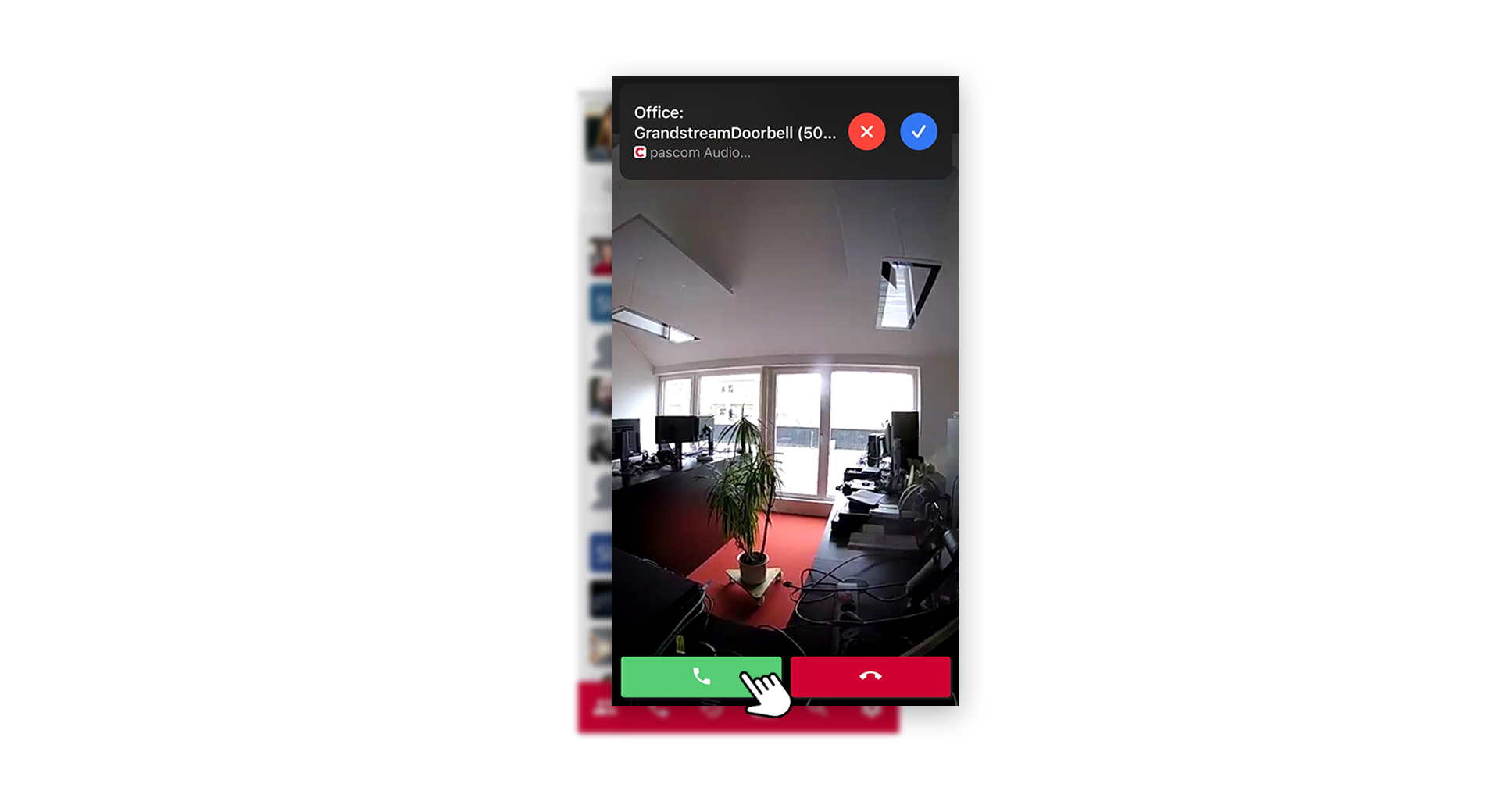
- Now accept the call via the green receiver symbol. You are now connected to the door:
Decision Tree
Handling in the Festnetz+ app.
-
Desktop
-
Mobiles Gerät
- Add Button
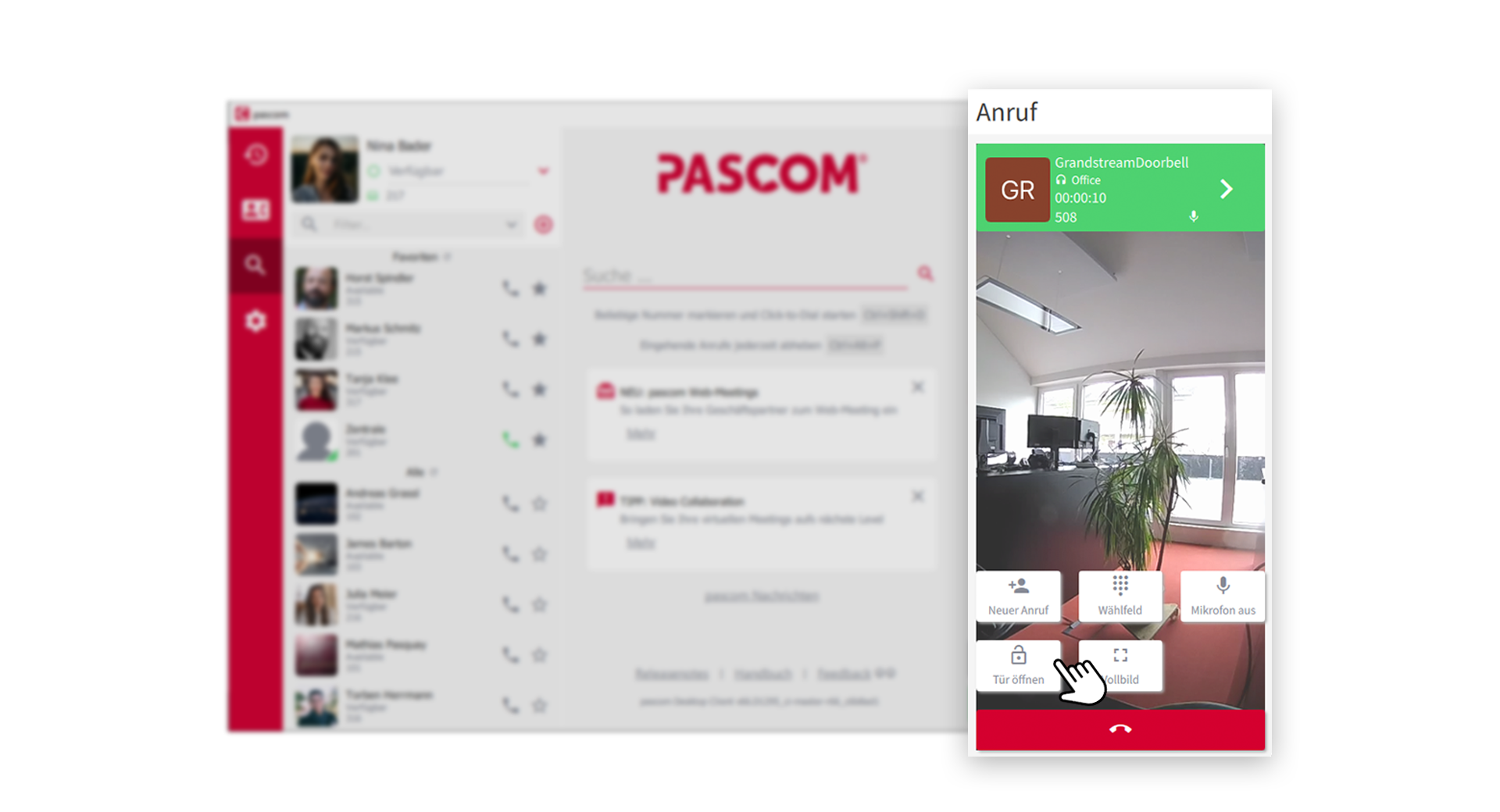
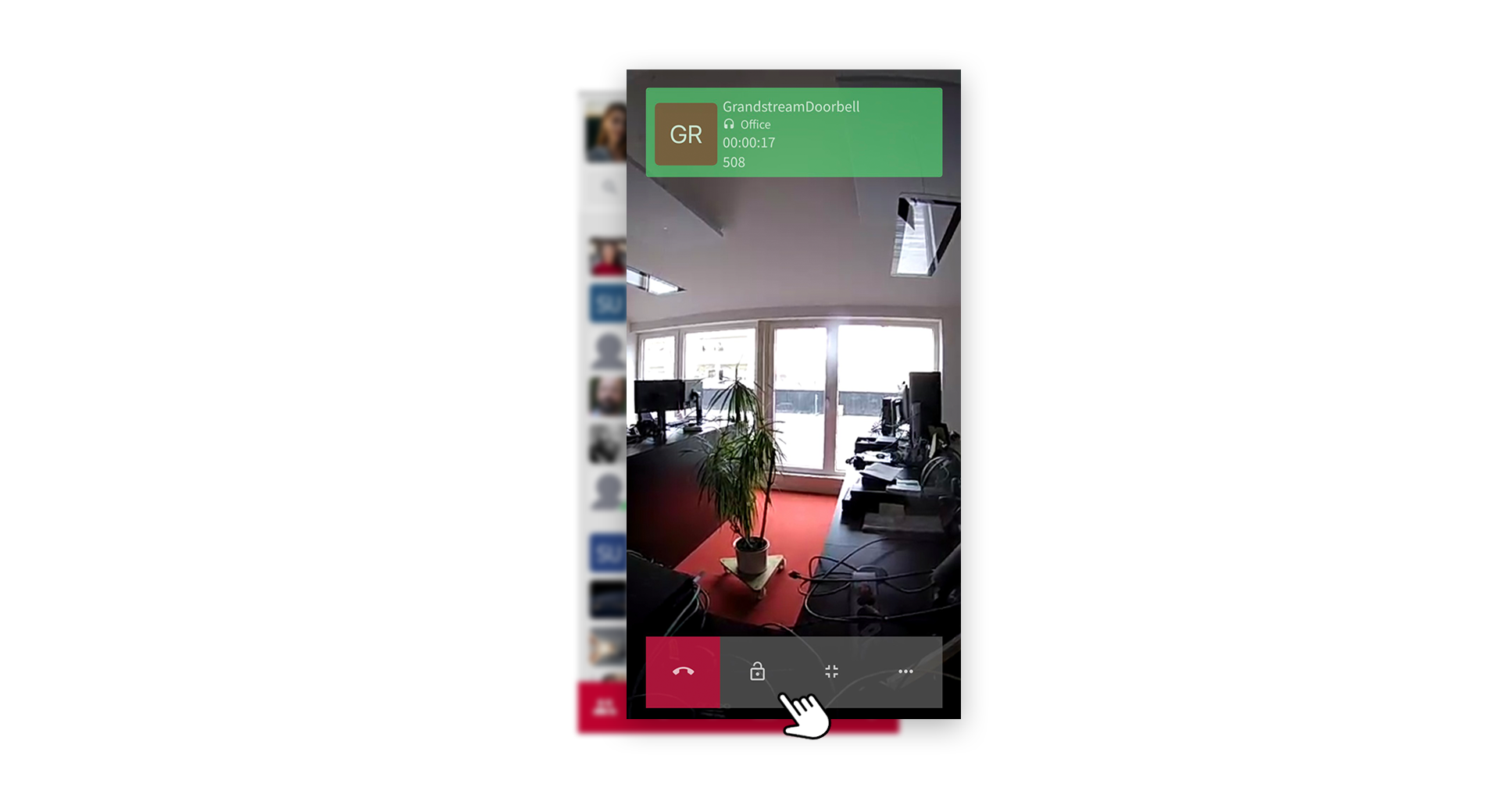
| function | description |
|---|---|
| Open the door | Press this symbol to open the door (if you have authorization). |